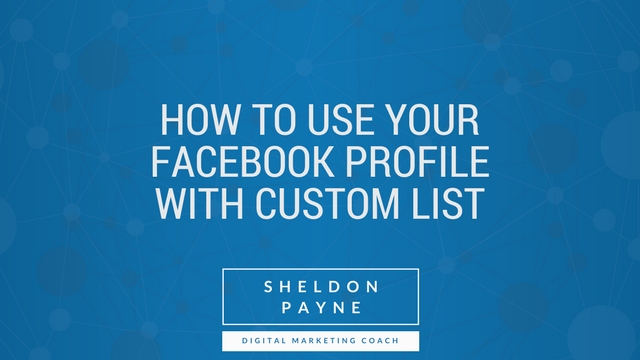Lately, I’ve noticed a lot of posts by my Facebook friends that were not of interest or of relevance to me. Have you ever seen somebody start their status update with “Attention, high school friends!” or a variation thereof? This can be annoying to anybody who is not a part of your target audience – and it’s totally avoidable! Today on Payne’s Brain, I will be sharing with you a tip to avoid annoying your Facebook friends and, instead, target specific groups of people.
Did you know that Facebook has a feature called “lists”? You can find Facebook lists in the left hand column located on the home/newsfeed page – it is under the heading “Explore,” and is entitled “Friend Lists.”
When you click on “Friend Lists,” you will be brought to a page with automatically compiled lists of people from similar backgrounds. My Facebook compiled lists including my close friends, family, and classmates both from high school and from university. In the top right hand corner of this page, there is a button that allows you to create a list.
This allows you to create a multitude of different audiences for your posts. I, for example, have compiled lists for groups including (but not limited to) my Newfound Marketing clients, local businesspeople, people who are members of my Newfound Marketing Masterminds group, and other people in the marketing field.
To create a list, you simply must give your list an explanatory title and enter the names of members you’d like to add into the box below.
Once you’ve created a list, click on the list’s title… A status update box will appear. This status will only be visible to those on the list you’ve chosen. Another way to only address one list is by changing the audience of your projected update:
First, click the box in the bottom left hand corner (which is here set to “Friends”)…
Then, chose the “More” option…
Next, click “Specific friends”…
Here, you can search for a specific list to send your update to!
Once you post your update, you can ensure that it has only be sent to this list by checking the symbol next to your update’s posting time.
Here, I can see that I shared my post with everybody on Facebook, as opposed to the instance below, where I only shared my post with …
(Insert photo)
Facebook lists are beneficial in a number of ways. With lists, not only do you avoid pestering your connections, but you are also able to create content tailored to your lists – I create my content and tailor it to my different lists so that they don’t all see the same thing and so that I don’t bother non-business connections on my friends list.
Obviously, the content I send out to my clients is different than the messages I relay to my friends and family – sure, my distant cousin might enjoy a photo of my sleeping pet, however my clients might not feel the same way. On the other hand, if I want to promote an upcoming deal or new service, my clients are more likely than the aforementioned distant cousin to avail.
Some days, I might make up to four Facebook post – however, they will all go out to different audiences and will have different intentions.
As technology progresses and more features become available, it is important to take advantage! Using features like Facebook lists will help make your marketing even more effective and non-disruptive!
Video more your thing? Watch my tutorial here